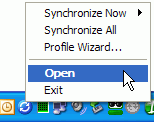
Click on the underlined links to find out more.
Overview:
Each synchronization Profile has its own synchronization schedule that can be changed from each profile settings.
Start the synchronization process for all Profiles. There are two methods of how you can manually start synchronization of all profiles:
from the right-click menu on the Sync2 tray icon: Click "Synchronize All"
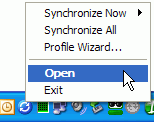
from the main sync2 window toolbar: click "Sync All"
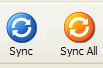
Start the synchronization process for the selected Profile.
from the right-click menu on the Sync2 tray icon: Click "Synchronize Now", select a profile to perform synchronization.
Select a profile from the "Profile Status table": from the main sync2 window toolbar click "Sync"
How to START synchronization process for all folders:
Select all folders from the selected profile settings
Clear filters from each folder if you want to make a full copy (clone) of your Outlook folder on each synchronized PC.
Note: Without filters, the first synchronization may take hours to finish and is highly dependent on your connection to the shared data location