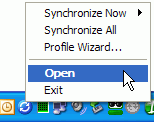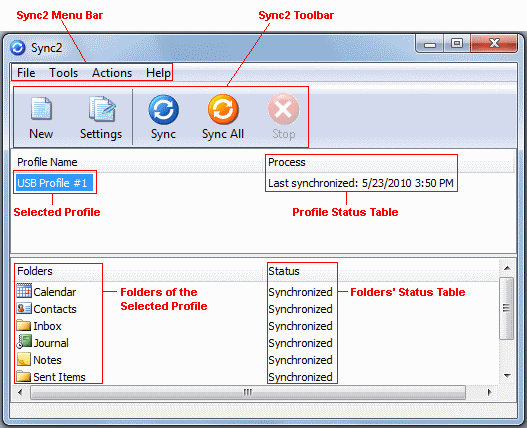
Click on the underlined links to find out more.
The main Sync2 window has the following components:
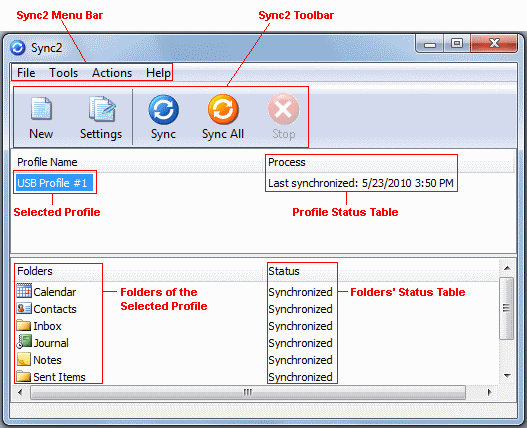
![]() You can perform the desired actions by clicking menu items on the Synchronizer menu bar and selecting the necessary option from the drop-down menu:
You can perform the desired actions by clicking menu items on the Synchronizer menu bar and selecting the necessary option from the drop-down menu:
New Profile... - allows you to create a new synchronization Profile or add this PC to an existing Profile
Settings - settings of the selected synchronization Profile from the Profile Status table .
Delete Profile... - Delete the synchronization profile selected from Profile Status Table. This will disable synchronization of all folders selected in the profile and delete the profile data files from the location.
Start Sync2 with Windows – when checked, Sync2 starts automatically with Windows
Exit - closes this dialog and application.
Important Note: When you exit the application, synchronization won't start according to schedule. If you just want to close the Sync2 main window, click ![]() the "X" button available in the right-hand upper corner.
the "X" button available in the right-hand upper corner.
Sync Report - allows viewing of the synchronization history and synchronization status details for the selected time period – this week, previous week, this month.
Synchronize Now - starts synchronization of the selected Profile from the Profile Status table
Synchronize All - starts synchronization of all profiles presented in the Profile Status table
Clear all filters – clears all synchronization filters for all folders in the selected Profile from the Profile Status table
Reset all filters –reset synchronization filters of all folders in the selected Profile from the Profile Status table to their default settings
Remove this PC from selected Profile - allows you to remove your PC from the selected synchronization Profile
Sync2 Help - accesses the Sync2 Help Documentation
Buy Online – opens online web page where the product can be purchased
About Sync2 - provides access to additional actions such as: "Check for updates", "Report a Problem" along with sending log files, "Tech Support" - link to an online support form; "Buy online" - direct link to the web page to purchase additional licenses or updates, "Activate" - to activate your trial version
The Sync2 toolbar allows you to quickly access the most frequently used actions by clicking on the appropriate button:
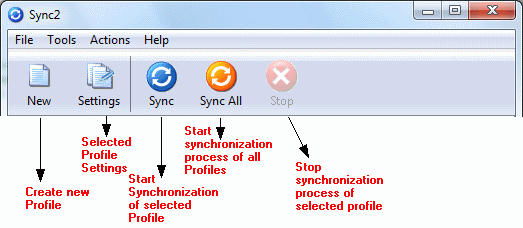
The Folder column in the folders status table shows the name and location of the folder which is being/has been synchronized, while the Status column displays the synchronization status of each folder.
Possible folder status:
Waiting in queue... - appears next to the folder after the user has started the synchronization process for a selected Profile. It indicates that the folder is pending for the other folder to finish synchronization. Only one folder at a time is being synchronized.
Synchronized - synchronization of the current folder is finished
...% (i.e. 20%) - the actual progress of synchronization for the current folder (it shows the quantity of updated items of all items planned for updating)
Possible Sync2 Profile status (Profile Status Table):
Synchronizing - the synchronization process for the selected folder started
Preparing items - It informs that the list of items to be synchronized in this folder is being created.
Last Synchronized mm/dd/yyyy HH:MM AM - last synchronization attempt data and time for the selected synchronization Profile
Canceled - synchronization of the selected profile was manually canceled by the user
Failed to synchronize - synchronization of the selected profile failed (mostly because the connection with the shared data folder is lost)
Sync2 tray icon helps you quickly access frequently used actions, such as:
Open - opens the main Sync2 window
Synchronize All - starts synchronization of all profiles
Synchronize Now -> - synchronizes the selected profile only
Exit - closes the Sync2 application and hides the tray icon.
Important Note: If you are just planning to close (hide) the Sync2 main window, click ![]() the "X" button available in the right-hand upper corner.
the "X" button available in the right-hand upper corner.