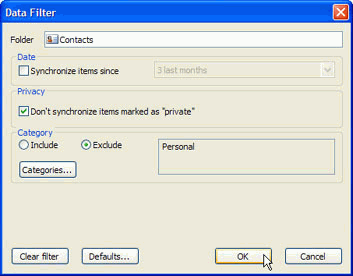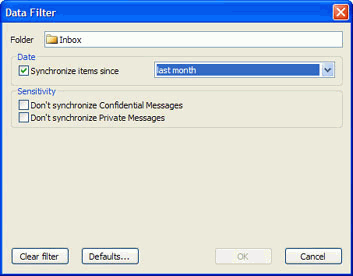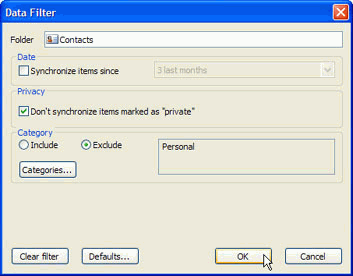
Overview:
Synchronization filters can be applied to each folder and their default settings. The set of options depends on the Microsoft Outlook folder type. Filters will allow you to synchronize the only Outlook data that actually needs to be synchronized. Default filters will automatically apply during the first synchronization, and you will only able to adjust their settings from advanced configuration of the profile setup wizard.
Why would I need the synchronization filters?
Without filters (clear filters) all data of the selected folders during the first synchronization will be published at the shared location. In most cases it is not necessary and makes the first synchronization very difficult (e.g. you decide to synchronize the Inbox folder with 3000 e-mails that include attachments, etc... with the data size of 30 to 100 Mb and more. If you perform the synchronization using the FTP shared folder via Internet this may take many hours to upload all your synchronized data, even if you have a broadband.)
Access: You can access filters from the selected profile settings on the "Data Folders and Filters" tab.
select a folder which you wish to adjust the filter settings
click "Edit Filter..."
Manage:
Synchronize items since - choose how old is the data that you want to synchronize
Don't synchronize items marked "private" - If you synchronize your Outlook folders with your coworkers or friends, you probably want to exclude your private e-mails, events and contacts information. If this option is selected, all items that are marked Private will be excluded from synchronization
The same rule will be applied to Don't synchronize Confidential messages or Don't synchronize Private Messages
Category Include, Exclude - You can here select what items categories should be excluded or included in the synchronization process of a selected folder.
"Clear Filter" - to quickly clears all filters to perform synchronization without any limitations
"Default"- to restores the default filters settings
To save the chosen filter settings, click "OK".