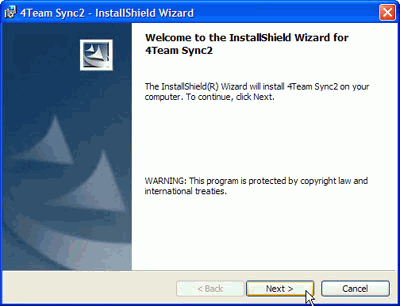
Getting Started - Installation
Click on the underline links.
Installation
Close Microsoft Outlook and all other open programs.
Install Sync2 by downloading and opening the "setup" file from the product web site http://www.sync2.com/. Installation is required on every one of your or other user's computers that you plan to synchronize.
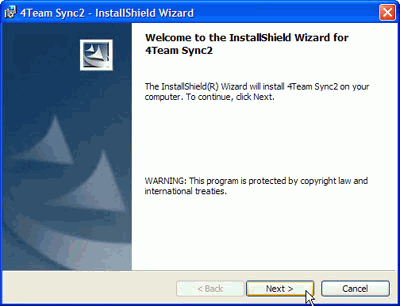
Important Notes:
Synchronization setup wizard will start after the Sync2 program installation is finished if the check box "Launch the program" is checked. If you plan to add this computer to an existing synchronization profile and the synchronization data location (USB flash or HD drive, etc.) is not available, you can simply uncheck the "Launch the program" box in the last installation step or cancel the Synchronization Profile Wizard.
If, during installation, you receive a message that recommends restarting your PC, please proceed with the restart, otherwise Sync2 will not be able to work correctly.
![]() Sync2 Flash synchronization setup demo
Sync2 Flash synchronization setup demo
You are now ready to start synchronizing Outlook!
If this is the first PC that you plan to synchronize, you can use the synchronization wizard and proceed with your first synchronization.
Please refer to the following topics:
Our customer support will be happy to answer all your questions regarding our products installation and functionality, by e-mail or through Live Help Chat/Feedback on our Web site at: http://www.4team.biz, over the phone at: (954) 796-8161.