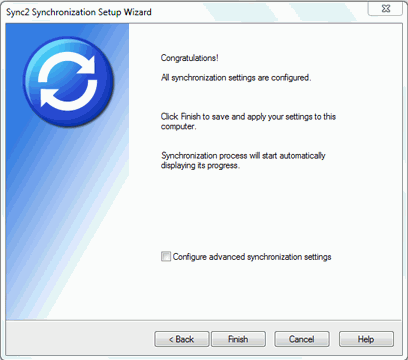
Click on the underlined links to find out more.
Adding another PC to an existing synchronization data Profile of your group.
(for Microsoft Outlook synchronization with Google services click here)
Please install Sync2 on another PC you plan to synchronize with. The Synchronization Setup Wizard will start automatically. If it does not start or you already have Sync2 installed, start the new Synchronization Setup Wizard from the main sync2 window (New) or from the Right-Click menu (New Profile...) of the Sync2 tray icon.
The two possible scenarios are available in order to set up synchronization on your or your friend's PC:
Scenario 1: You have Sync2 Synchronization ID and Internet connection is available. You can find the ID by visiting the "How to sync with another PC" tab in the "Profile settings" dialog on the first computer that is already configured.
Follow these steps to set up synchronization using Synchronization ID:
Start the Synchronization Setup Wizard. In the "Do you have a Sync2 Synchronization ID?" step select "I have my Sync2 Synchronization ID" and enter the Synchronization ID in the textbox below.
Click "Next >".
Sync2 will show up and connect to the existing synchronization profile folder. Click "Next>"
Click "Finish" to start synchronization. You are done.
Important Note: Sync2 Synchronization ID service will only work if your computer is connected to the Internet.
Scenario 2: You don't have Sync2 Synchronization ID or Internet connection is not available.
The following data is required:
Synchronized data location (shared folder location)
Address of the shared folder location (path)
Removable drive, if you are using this type of synchronized data location
In case of custom FTP - the path (folder location/address) and login information.
In case of 4Team FTP sharing Service - login (e-mail address) and password.
This information is available to you from the Profile settings on the PC you already synchronized, which can be accessed from the main Sync2 window. Click here for the screenshot. Send this information and the steps that follow to your friends and coworkers, and remember the profile settings for your new PC synchronization.
Important Note: If you are using a Removable drive as your synchronized data location, the actual "Drive Letter or path ..." may be different on other PCs.
Follow these steps to set up synchronization without using Synchronization ID:
Note: When you are adding a new PC to an existing profile, you will need to import the existing Profile from the existing data location. The Synchronization Setup Wizard will start automatically after you install Sync2. In case you already have other Profiles, you can start importing a new Profile Wizard from the main sync2 window or from the Right-Click menu of the Sync2 tray icon.Start the Synchronization Setup Wizard. In the "Do you have a Sync2 Synchronization ID?" step select "I don't have a Sync2 Synchronization ID".
Click "Next >".
Select Connection and Shared Folder Location Type.
Select a type of connection that you want to use and/or where you store your synchronization data. You will need to use the same connection type and/or shared folder location that was used to set up synchronization on your first PC:
The following types are available to choose from:
- Internet – choose this type if your Outlook data from the first PC has been synchronized online via the Internet connection using our 4Team sharing service or your custom FTP server.
Click "Next >" Select 4Team Sharing Service or my FTP Server.
Click "Next >". Select "4Team Sharing Service" or "An FTP server of my own".
- Network – choose this type if you need to synchronize your Outlook data between several computers in your local network (LAN) via a shared folder on another PC or file server.
- An external hard disk or USB flash drive – choose this type for "offline synchronization", using an external storage device, such as an external hard drive or USB flash memory stick that is available and was used to synchronize Microsoft Outlook data of the first PC.
Note: If you use a Removable drive as a type of data location, connect your removable drive to your PC. Prepare your profile settings information. If you use a network or FTP shared folder location, make sure that you are connected to your LAN or/and Internet and that you can access the shared folder from the Windows explorer.
Click "Next >"
Specify the shared folder address/location or FTP server configuration parameters where your existing synchronization data is located.
for An external hard disk or USB flash drive option, by clicking "Browse" and selecting a preferred folder location from the Browse for folder window.
for Network shared folder option, by clicking "Browse" and selecting a preferred folder location from the Browse for network folder window.
for 4Team FTP Sharing service option:
provide your login information (same e-mail address that you used in this profile);
click "Next". Allow this connection by your firewall or any antivirus products if the "Connection error" window pops-up and click "Next" again.
provide your password information (same password that you used in this profile);
Click "Next >"
The 4Team FTP service is all set and ready. Click here for the screenshot.
for custom FTP Server option:
provide your FTP Server name and login information; click "Test Connection". Allow this connection by your firewall or antivirus products if the "Connection error" window pops-up and click "Test Connection" again.
Click "Next>"
Sync2 will analyze the chosen location for existing synchronization data.
Select a folder where the synchronized profile data is located (i.e.: FTP Profile #1). Click here for the screenshot.
Skip 3, 4.
Click "Next >"
Sync2 will analyze the chosen location/address for existing synchronization data. Click here for the screenshot. (this step is not available for the 4Team FTP Sharing service option)
Select the synchronization data profile from the available profile list. Click here for the screenshot. (this step is not available for the 4Team FTP Sharing service option)
Note: If no profile is available, click "Back" and correct (find) the folder location where your shared folder with the profile data is available. Possible folder names in your shared folder are: FTP Profile #, Network profile #, USB profile #. If you are still not able to find the shared folder: go to the previous synchronized PC, open Sync2, this information will be available to you from the Profile settings, which can be accessed from the main Sync2 window. Click here for the screenshot.
Note2: If you are using a Removable drive as your synchronized data location, the actual "Drive Letter or path ..." may be different on other PCs.
Click "Next >"
Click "Finish" to start synchronization of the loaded profile. The Main Sync2 dialog will open. You can close this dialog and resume your other work, while Sync2 synchronizes your data in the background. If folders that you synchronize on this PC are empty or totally identical, your synchronization process will finish almost immediately. If the data of the synchronized folders is different, the difference on this PC will be copied to the first PC during the next synchronization process. In case of duplicates, a special duplicate management dialog will appear. To learn more about how to deal with them, click here.
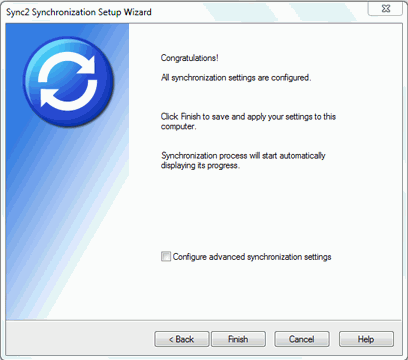
Congratulations! Your first synchronization cycle is done. You are now able to start adding more PCs to existing Profiles or create a new profile for your family, friends, and coworkers. If you experience any discomfort and would like to share your ideas about how to improve our product, we are here to help you.
![]() Set up synchronization with Google Calendar and Google Contacts
Set up synchronization with Google Calendar and Google Contacts