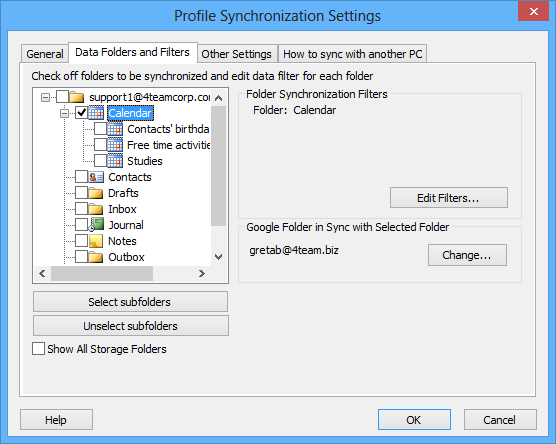
For the previous step click here.
This step allows you to select Outlook folders and subfolders for synchronization and choose synchronization filters for each of them.
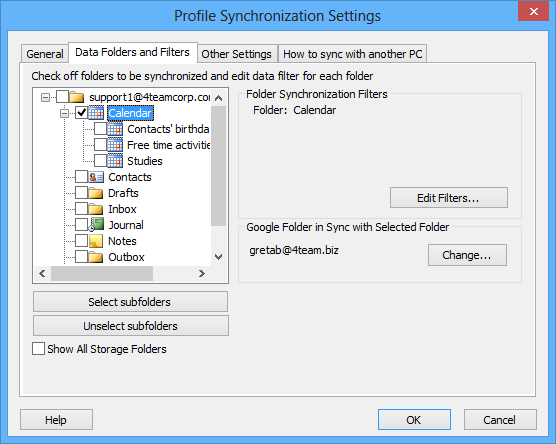
You can choose what Outlook folders and subfolders should be synchronized by browsing and checking the boxes in the folder tree list on the left-hand side.
Select subfolders – checks all the subfolders in the folder tree list.
Deselect subfolders – clears the checked subfolders in the folder tree list.
If you have several PST storage folders, check the "Show All Storage Folders" box in order to see them all in the list.
To choose specific synchronization filters for a folder, just select it in the folder tree list, then click the "Edit Filters…" button on the right-hand side.
If the "Synchronize "Read/Unread" Status" box is checked, the item "Read/Unread" status will also be synchronized with other computers. If unchecked, the changed status will not be applied.
Learn more at: