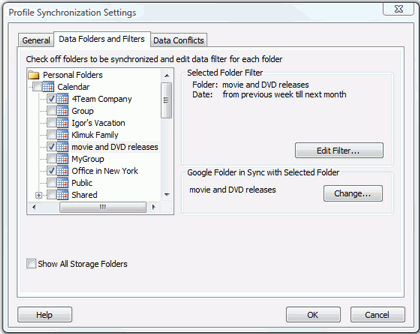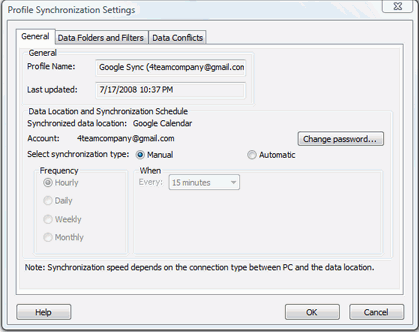
Click on the underlined links to find out more.
The Profile synchronization settings dialog allows you to quickly access and manage your profile settings
For accessing a synchronization profile select it from the profile status table of the main sync2 window and click "settings" on the toolbar. The window below will open.
General: You can here change the profile synchronization schedule and access and change your corresponding Google account login information.
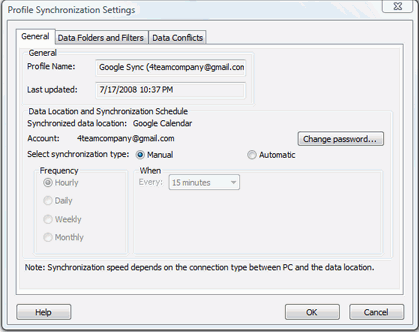
Data Folders and Filters: You can here see the synchronized folders, and their corresponding filters and Google Calendar folders; add, remove and change assignment of corresponding Google Calendar folders from the synchronization process within the selected Profile.
To add and remove an Outlook Calendar folder from a synchronization profile, check the box for the selected folder name.
To access non default folders (Archive, Public Folders, other Personal), check the "Show All Storage Folders" box.
To edit a filter for a preferred folder, click the folder (i.e. Calendar), and then click the "Edit Filter..." button. Learn more about filters here.
To assign a different Google calendar folder click "Change"
Click "OK" to apply the selected settings and proceed with the synchronization process.