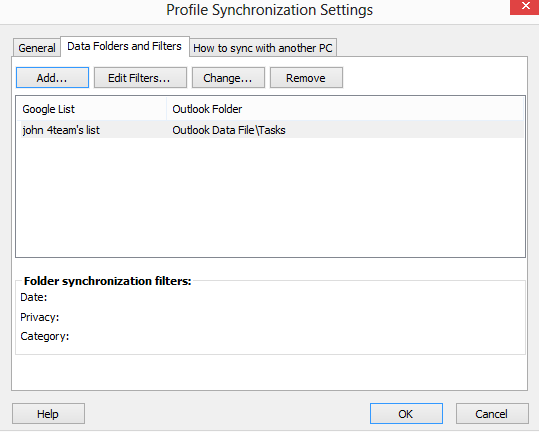
For the previous step click here.
This step allows you to add new Outlook Task Folders to be synchronized with Google Tasks.
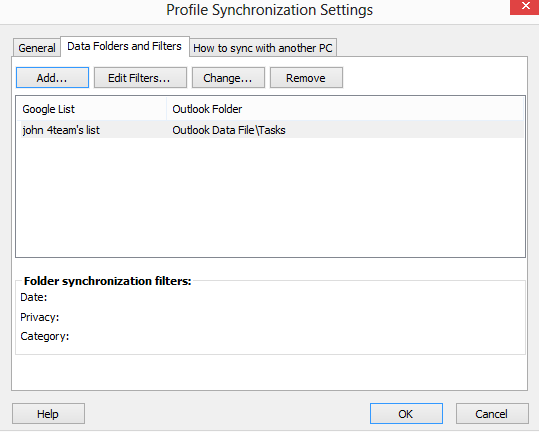
To add a new Outlook Task Folder to the list, click the "Add" button. Choose the Outlook Task folder you want to add from the folder tree in a new dialog window. The selected folder will appear in the folder list after you click "OK" and a new Google Task list with the same name will be created.
By clicking "Edit Filters" you will be able to change synchronization filters of the selected Outlook folder from the list according to your needs. Please note that filters can only be applied to Outlook Tasks, and cannot be applied to Google Tasks.
If you want to change an Outlook folder that is assigned to a particular Google Task List, click the "Change..." button. A dialog window will open, asking you to choose an Outlook Tasks folder from the folder tree. Choose the folder and click "OK".
To remove a Google Task List from being synchronized, select the list and click the "Remove" button. It will disappear from the list.
For the next step click here.
Learn more at: