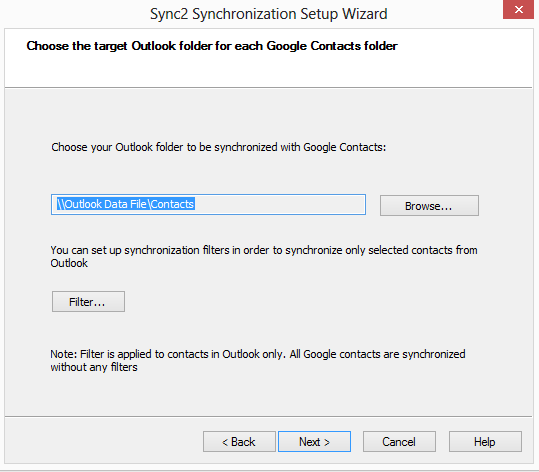
For the previous step click here.
This step prompts you to choose a Microsoft Outlook folder that Google Contacts will be synchronized with.
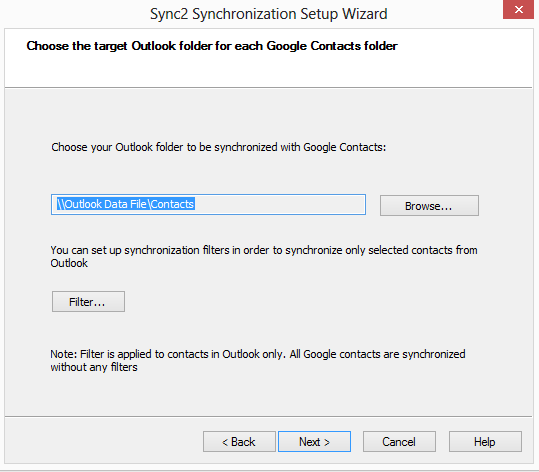
The default Microsoft Outlook Contacts folder is suggested, but you can click the "Browse…" button and choose any other Outlook Contacts folder.
By default, all Contacts from your selected folder will be synchronized with Google Contacts and vice versa. By clicking the "Filter…" button you can set the synchronization filters for the Contacts that are in sync with Google Contacts from the selected Outlook folder.
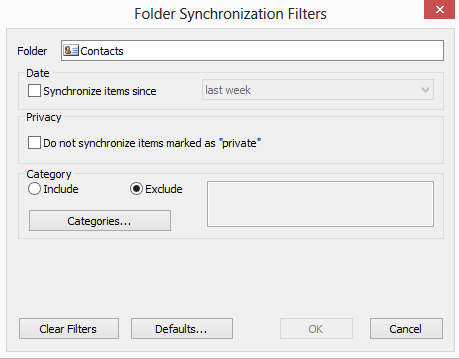
For the next step click here.
Learn more at: