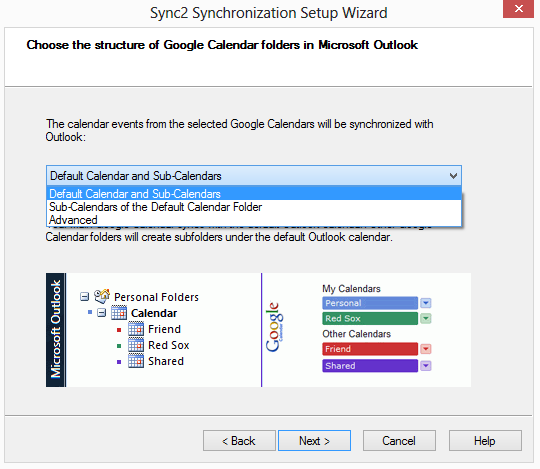
For the previous step click here.
This step requires you to choose from the following options how you want the Google Calendar folders to appear in your Microsoft Outlook.
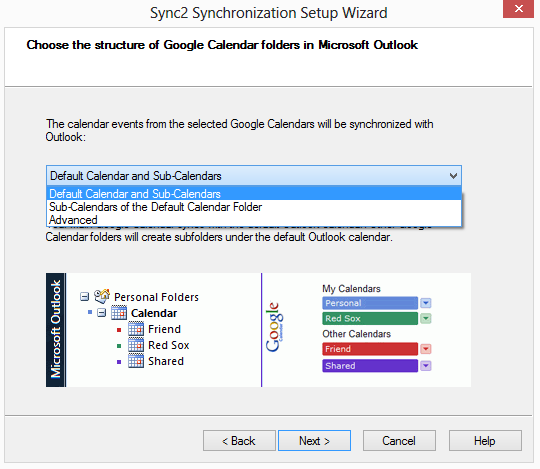
"Default Calendar and Sub-Calendars"
Select this option if you want your main Google Calendar to be synced with the default Outlook calendar (usually named "Calendar" in Outlook). Other Google Calendars will be synchronized as sub-folders under the default Outlook calendar.
"Sub-Calendars of the Default Calendar Folder"
Select this option if you want all Google Calendars to be created under the default Outlook calendar, each one as a separate folder.
"Advanced"
Select this option if you want to choose Outlook folders that will be synchronized with Google Calendars manually.
For the next step click here.
Learn more at: