The Profile synchronization settingsPCs included in synchronization, set of selected synchronized Outlook folders and their filters, the shared data folder location path, conflicts' resolution types. dialog allows you to quickly access and manage your profile settings.
For accessing a synchronization profile select it from the profile status table of the main sync2 window and click "settings" on the toolbar. The window below will open.
General: Here, you can change the profile synchronization schedule and access the list of synchronized computers. To enable instant synchronization, leave the box “Start synchronization as soon as Outlook item has been changed” checked.
Note: If connection to the shared data location is unavailable, you will not be able to access the list of synchronized PCs.
Data Folders and Filters: You can here see the synchronized folders and their corresponding filters; add or remove folders from the synchronization process within the selected Profile. If you choose to synchronize Outlook with Google Tasks, click here to see the detailed dialog explanations.
To add and remove an Outlook folder from a synchronization profile, check the box for the selected folder name.
To access non default folders (Archive, Public Folders, other Personal), check the "Show All Storage Folders" box.
To edit a filter for a preferred folder, click the folder (i.e. Inbox), and then click the "Edit Filter..." button. Learn more about filters here.
to synchronize items' "Read/Unread" Status, check the corresponding box in "Folder Synchronization Settings".
Click "OK" to apply the selected settings and proceed with the synchronization process.
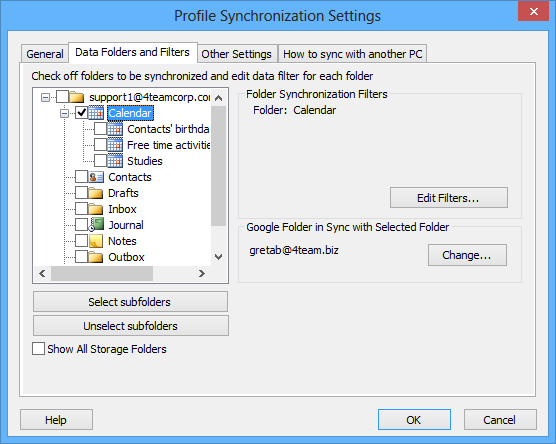
How to Sync with another PC: Here you can find short instructions on how to connect other PCs to the current synchronization profile.

You can print, copy or send the instructions via e-mail by clicking the appropriate buttons below.