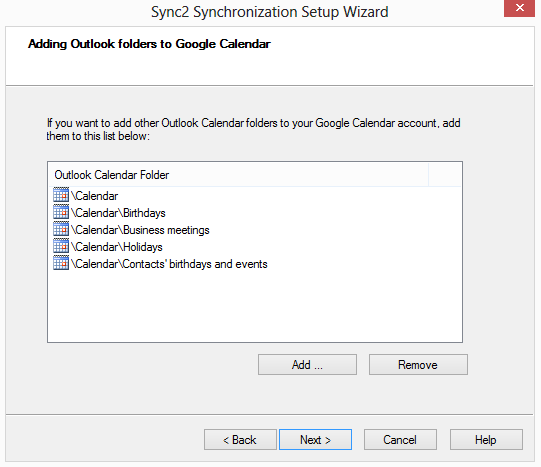
For the previous step click here.
This step allows you choose additional Outlook Calendar folders that you want to be synchronized with Google Calendar.
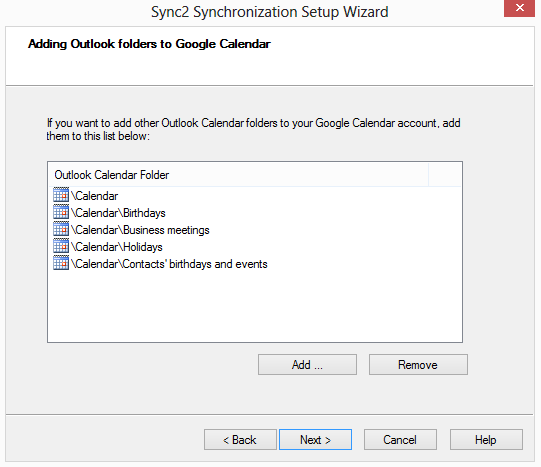
To add Outlook Calendar folder to the list, just click the "Add…" button, select an Outlook Calendar folder you need to add in the "Choose Folder" dialog, and click OK. The selected folder will appear in this list.
If you don't want the folder listed here to be synchronized with Outlook, just click on that folder and press the "Remove" button. The selected folder will disappear from this list.
For the next step click here.
Learn more at: