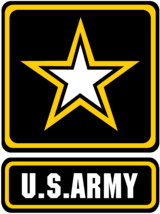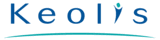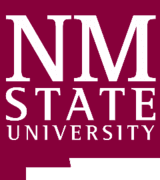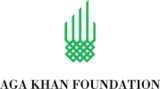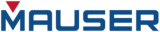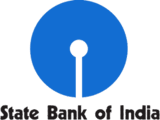Reseñas de clientes de Sync2
Samsung Galaxy Tab 3 and Galaxy Tab 2 synchronization with Outlook y otras funciones de Sync2
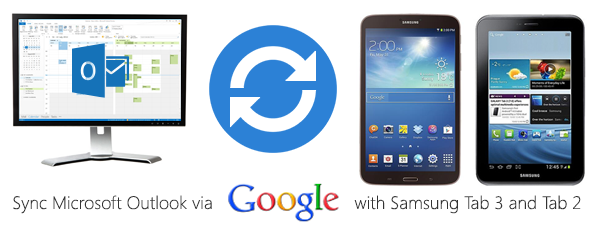
Outlook and Samsung Galaxy Tab sync via Google
Samsung Galaxy Tab 2 and Tab 3 synchronization with Outlook is a simple task with Sync2 software. Our tool is designed for everyone who uses Outlook frequently and needs to sync Galaxy Tab with Outlook in a quick and efficient way. The only requirement is to have a Google account, as it is necessary for the synchronization with your mobile device. Use Sync2 to set up a synchronization profile between your Outlook and Google folders and after proceed with synchronization via Google account on your Tablet. Outlook and Samsung Galaxy Tab synchronization with Sync2, will always keep your data up-to-date on your device. You can sync Outlook with your Google account manually or automatically, set synchronization schedule and select one-way or two-way synchronization direction. All available Sync2 options allow you to choose a convenient way on how to sync Samsung Galaxy Tab 3 and Tab 2 with your Outlook Calendar and Contacts. Start Outlook and Samsung Galaxy Tablet synchronization with Sync2 and get free technical support services online via email or LiveChat.
How to sync Samsung Galaxy Tab with Outlook

- After Sync2 installation, launch the software and follow the simple synchronization setup wizard to sync Outlook with your Google folders. Demo video.
- Choose one-way or two-way direction of data synchronization, specify Outlook folders to sync and use other available options.
- After the setup is ready, start Galaxy Tablet and Outlook synchronization.
Configure your Google account settings on Tablet to sync data from the Gmail account:
- To do this, tap "Applications" on your Samsung Galaxy Tablet;
- Select "Settings" and choose "Accounts and sync";
- Select your Gmail account from the e-mail account setup;
- Under your Gmail account, select what to sync: “Sync Contacts” or “Sync Calendar”;
- Click “Sync Now”.
- Now your phone will be synchronized along with your Gmail account.

Acerca de la Corporación 4Team,
la compañía detrás de Sync2
Contamos con la certificación Microsoft Gold Certified Partner y somos desarrolladores y proveedores de software independientes. Desde 1999 hemos proporcionado soluciones comerciales a nuestros clientes corporativos y usuarios finales individuales en todo el mundo. Estamos orgullosos de ser muy recomendados por nuestros clientes satisfechos y por ofrecer soporte técnico galardonado.
Nuestros clientes satisfechos
Los clientes de todo el mundo están utilizando con éxito los servicios de 4Team Corporation para las necesidades personales y de negocios
 DESCARGAR AHORA
DESCARGAR AHORA Comprar Ahora
Comprar Ahora