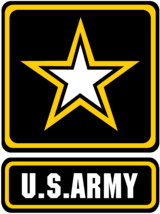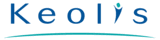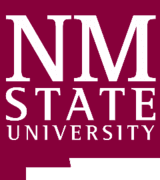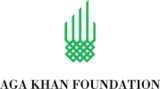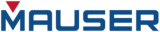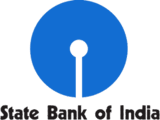Sync2 Customer Reviews
Sync Outlook between multiple PCs either with Google Calendar or Gmail Contacts.
If you are looking for a quick and easy way of synchronizing Microsoft Outlook folders' data on two or more PCs or with Google Calendar, Tasks and Gmail Contacts service, this program is for you.

All changes will automatically propagate to the synchronized folders after each synchronization, even without opening Microsoft Outlook, and can be scheduled or made manually.
Select one-way synchronization in order to transfer changes from Outlook to Google or from Google to Outlook only.
The synchronization is made via transportable files that allow you to use a wide array of USB storage devices or shared network folders without a server expense.
Main features of Sync2
Sync2 is a downloadable PC application that allows you to synchronize Microsoft Outlook data, such as calendar, e-mail, contacts, tasks on multiple PCs without server expenses. With Sync2 you are able to synchronize and share your multiple Calendars, Contacts and Tasks with Google™ services.

Synchronize Microsoft Outlook on multiple PCs without a server
Synchronize (Clone) your Outlook personal folders: Calendar, Contacts, Tasks, E-mails with your second desktop or laptop without the Exchange Server.

Sync multiple Outlook Calendar folders with the Google Calendar™ calendaring service
Synchronize Outlook Calendar with Google Calendar. Share and access Outlook Calendar through the web or smartphone. For a complete list of Google Calendar sync features click here.

Synchronize Outlook Contacts folder with Google Contacts™ and Gmail™ Contacts
Now all additional contact fields, such as "Nickname", "Birthday", "Anniversary", "Website", "Person", are synchronized. Make your contacts the same on your Outlook and Gmail.

One-way synchronization option between Outlook and Google
Sync2 allows you to transfer changes made in Calendar or/and Contacts in one of selected directions - from Outlook to Google or from Google to Outlook. This way the changes or newly created items will be transferred in one direction only.

Microsoft Outlook Tasks sync with Google Tasks Lists. Synchronize Outlook Tasks between PCs
Sync2 allows its users to synchronize Microsoft Outlook Task folders with Google Tasks Lists, which makes it possible to access the synced Outlook Task folder data via Computer, Tablet or smartphone. One-way Outlook - Google synchronization allows sharing the Task folder with colleagues or teammates, without receiving any changes made to Outlook. With Sync2 you can synchronize Outlook Tasks between different PCs via Google Tasks.

Instant sync after changes are made in Microsoft Outlook
Your data can now be synchronized instantly after any changes in Outlook. You can be sure that changes you make in Microsoft Outlook will appear on the other device or in your Google account immediately. Instant sync is turned on by default, but it can be disabled from the settings if you do not want it.

Synchronize any Outlook Personal Folders (.PST file) and all Outlook items fields, including flags and "Read/Unread Status"*
Sync2 will make sure that your Outlook folders on all computers involved in synchronization will look exactly the same. Synchronize Microsoft Outlook folders and subfolders, even with your own custom forms and imported items.
*Read/Unread status synchronization works only during the initial sync.

Synchronize Microsoft Outlook Exchange Folders (.OST file)
Now Exchange Mailbox can be synchronized with other PCs. Synchronize and share Outlook folders with your co-workers without the Exchange Server.

Synchronization across different Outlook versions (Outlook® 2002, 2003, 2007, 2010, 2013, 2016 and 2019)
You don’t need to worry if Outlook versions of computers you want to synchronize differ. Synchronization works across any Outlook versions.

Synchronize Outlook any time you want
Schedule synchronization and it will be done automatically without your interference. Start synchronization manually at any time you want without opening Outlook.

Complete automatic background synchronization, even if Outlook is not running
Sync2 works directly with MAPI without interference with your Outlook. Sync2 will synchronize data without interrupting your work. Once set up, synchronization will run at the scheduled time in the background regardless of whether Outlook is running or not.

Event-based synchronization, only changes are transferred! No need to carry or share the whole PST file
Sync2 will detect and transfer only the latest changes made. This makes all subsequent synchronizations finish in a few seconds.

Sync2 Synchronizer - Microsoft® ActiveSync® - like interface
Sync2 interface is very simple and user-friendly. We designed it so that anyone could use it. No IT specialist is needed.

Work offline or online
Data changed while offline will be available to your teammates as soon as you go online again.

About 4Team Corporation
The company behind Sync2
We are a Microsoft Gold Certified Partner and independent software developer and vendor. Since 1999 we have provided business solutions to our corporate customers and individual end-users worldwide. We are very proud to be highly recommended by our satisfied customers and offer award-winning support.
Our satisfied customers
Customers all over the world are successfully using 4Team Corporation services for personal and business needs
 Free Download
Free Download PURCHASE
PURCHASE