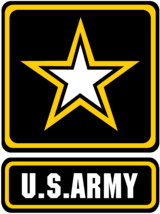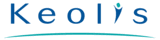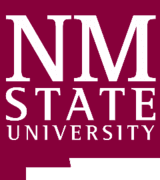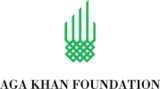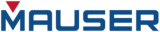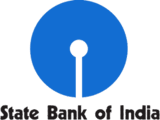Sync2 Customer Reviews
Sync Samsung Galaxy s2 with Google using Sync2
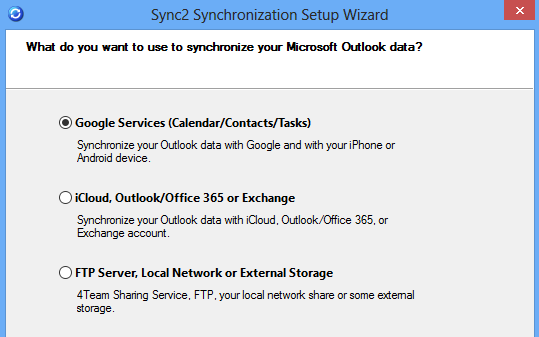
Samsung Galaxy S2 sync with Outlook via Google
If you are looking for a convenient way to sync Galaxy S2 Android with your Microsoft Outlook data, Sync2 is for you. It is a must-have tool for everyone who is using Outlook daily and needs to access important Outlook data in Android phone, that will always be up-to-date. Samsung Galaxy II synchronization can be implemented through Google services, so that requires to have a Google account.
Start Samsung Galaxy S2 sync with Outlook by setting up a Sync2 synchronization profile. The simple Sync2 setup wizard allows you to select one-way or two-way synchronization, specify Outlook data for synchronization and much more. Sync2 keeps synchronizing your Samsung Galaxy even when Microsoft Outlook is not running.
After the synchronization setup between Outlook and Google is completed, configure your phone settings to allow synchronization with your Gmail account. All the latest Outlook data changes will be transferred to your phone automatically, via Google services.
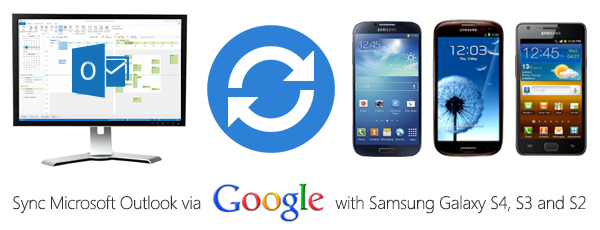
Sync Samsung Galaxy S2 with Outlook by using Sync2
Sync2 provides a simple and quick way to sync Galaxy with Outlook through a Google account. Before proceeding with Outlook and Galaxy S2 synchronization, make sure your Gmail account is set-up on your mobile device. All changes will be visible on your Samsung Galaxy S2, only after Gmail account settings are configured to sync data with you phone.
How to Sync Samsung Galaxy S2 with Microsoft Outlook
- Download and Install Sync2 on a PC where Microsoft Outlook needs to be synchronized;
- Launch Sync2;
- Create the synchronization profile and select Microsoft Outlook folders to sync with your Google account. Learn how. Synchronization will start automatically once you finish the synchronization set up wizard.
- Proceed with syncing Galaxy S2 with Outlook via Google account.
Configure Samsung Galaxy S2 settings to allow the synchronization with Google:
- Go to Settings;
- Go to Accounts;
- Select Google and choose your account;
- Under the synchronization settings check what to sync: Sync Contacts or Sync Calendar;
- Press the Menu icon and click Sync Now.
- Now your Samsung Galaxy S2 phone will be synchronized along with your Google account.

About 4Team Corporation,
the company behind Sync2
We are a Microsoft Gold Certified Partner and independent software developer and vendor. Since 1999 we have provided business solutions to our corporate customers and individual end-users worldwide. We are very proud to be highly recommended by our satisfied customers and offer award-winning support.
Our satisfied customers
Customers all over the world are successfully using 4Team Corporation services for personal and business needs
 FREE DOWNLOAD
FREE DOWNLOAD PURCHASE
PURCHASE