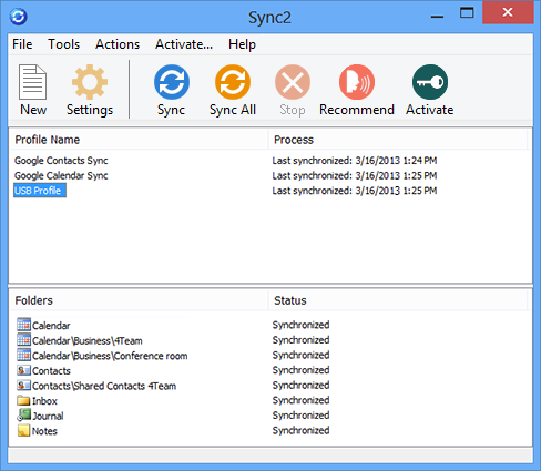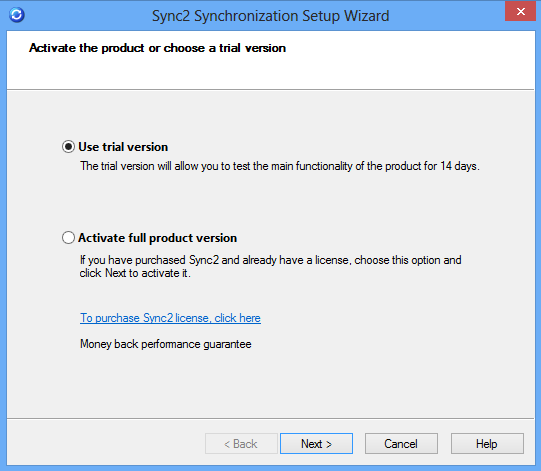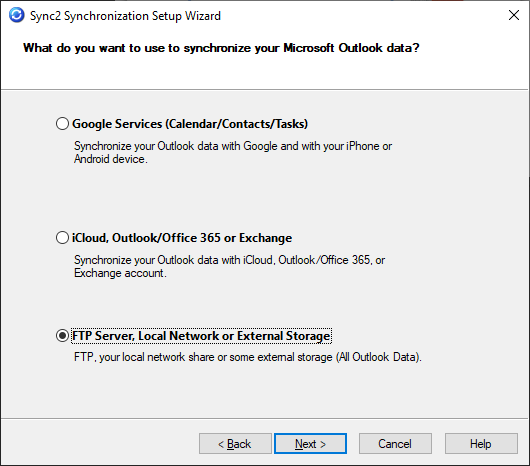Demo videos
More videos:
- How to sync Outlook with Android devices
- How to sync Outlook between computers via 4Team Sharing Service
- How to sync Outlook between PCs using an external storage device (USB)
- How to share Outlook folders between PCs without a server
Screenshots
Screenshots
Main Sync2 Interface
Synchronize Microsoft Outlook between computers. Sync Outlook with Google Calendar, Contacts and Task Lists.
Sync2 Synchronization Wizard Step 1
Choose the Sync2 version. If you have purchased the Sync2 license, you will need to activate it. Or use our free 7-day trial version.
Sync2 Synchronization Wizard Step 2
Select Outlook synchronization via Google Services, FTP/External Storage or enter your Synchronization ID to link the computer to an existing synchronization profile.
Sync2 Synchronization Wizard Step 3
Specify Outlook synchronization between PCs. Use your FTP server, local network or external device.
Sync2 Tray Menu
Right click on the Sync2 system tray icon to quickly access main Sync2 features quickly.
Automatic backup before synchronization.
Turn on Automatic Back up of Outlook Contacts and Calendar folders before each sync in Profile Synchronization Settings, Other Settings Tab.
)