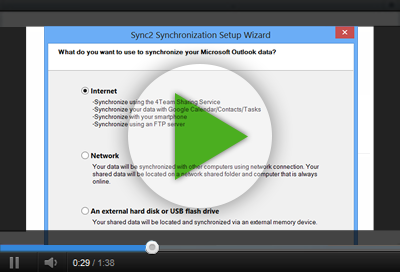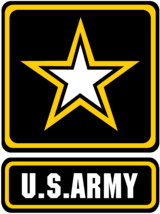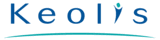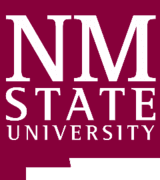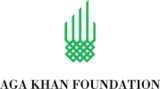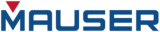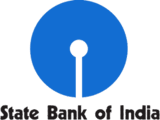Sync2 Customer Reviews
Sync Google Contacts with Outlook Contacts and other Sync2 features

Sync Google Contacts with Outlook Contacts, Sync Google Account
For those who can not imagine everyday life without a Google account and needs to sync Outlook contacts with Google, Sync2 allows you to quickly access and sync Google Contacts with Outlook. Synchronize and filter Gmail contacts using Gmail groups and Outlook categories. Sync Outlook with your Google account data and access your Outlook contact details from Google at home, at work or on the go. Sync all Contact information with just one click or select and transfer specific Contact information during synchronization. Synchronize your selected Outlook Contacts folder with Google Contacts using Sync2 software for Microsoft Outlook. You can add Outlook Contacts from other personal or public folders to sync with Google contacts. Use Manual or Automatic synchronization. Sync Google contacts with Outlook contacts in just a few clicks using Sync2. Sync a specific Outlook contacts category with Google contacts.

Sync Outlook Contacts on Multiple PCs
Sync Outlook Contacts and distribution lists on multiple PCs in just a few clicks. Sync Contacts between your desktop computer and laptop. Make your Outlook and Google contacts look exactly the same. Synchronize Outlook contacts automatically or manually. Sync selected Contact folders. No need to read complicated dialogs and compare items manually, duplicate contacts will be merged automatically. Due to unique duplicate detection and merging algorithm no data will be lost when you sync contacts between multiple computers. In case multiple duplicate conflicts are detected in the shared contacts folder, this folder will be backed up automatically. Sync Outlook contacts in just a few clicks using Sync2 for Microsoft Outlook.
How to Sync Google Contacts with Outlook Contacts
- Download and Install Sync2 on a PC where Microsoft Outlook needs to be synchronized;
- Launch Sync2 and create a new synchronization profile;
- Choose Google Services synchronization option;
- Select Microsoft Outlook Contacts option and log in to your Google account;
- Click “Finish" to start synchronization immediately or configure advanced synchronization options.
- A few moments later your contacts will be synchronized.

About 4Team Corporation,
the company behind Sync2
We are a Microsoft Gold Certified Partner and independent software developer and vendor. Since 1999 we have provided business solutions to our corporate customers and individual end-users worldwide. We are very proud to be highly recommended by our satisfied customers and offer award-winning support.
Our satisfied customers
Customers all over the world are successfully using 4Team Corporation services for personal and business needs
 FREE DOWNLOAD
FREE DOWNLOAD PURCHASE
PURCHASE